class: center, middle, inverse, title-slide # STATS 250 Lab 02 ## Basics of Data with R ### Nick Seewald<br />nseewald@umich.edu ### Week of 09/4/2020 --- class: center, middle # Reminders 💡 Your tasks for the week running Friday 9/4 - Friday 9/11 (plus an extra): | Task | Due Date | Submission | |:-----|:---------|:-----------| | Homework 1 | Friday 9/11 8AM ET | course.work | | Lab 1 | Friday 9/11 8AM ET | Canvas | | Lab 2 | Friday 9/11 8AM ET | Canvas | | Student Survey | Friday 9/18 8AM ET (1st wave) | Qualtrics Email<sup>*</sup> | <sup>*</sup> If you added the class after 8/29, you will be in a later "wave" of the student survey and will get an email soon. Your due date will also be extended appropriately. --- # This Week's Learning Objectives .pull-left[ ### Statistical Learning Objectives 1. Understand the structure of data (observations and variables) 2. Think about the scope of a data set: what questions can and cannot be answered with a particular data set? ] .pull-right[ ### R Learning Objectives 1. Learn how to "assign" information to "objects" in R 2. See how R "reads in" a data set from a file 3. Be able to identify the names of variables contained in a data set 4. Make a frequency table for one or two variables ] --- # R Markdown Tips 👨💻 - Please don't modify the pre-written chunks of code! - When copying and pasting code, only take the code - Don't delete any blank lines - Always have a blank line after a chunk --- class: center, middle, inverse # RStudio Cloud ## https://rstudio.cloud *Log in with Google using your U-M Account* Search for the project called lab02-FA20 and click START **If you haven't created an account yet, do so at https://bit.ly/250millerfa20rsc** --- class: center, middle # RStudio Desktop ### Download materials from the Lab 2 Assignment on Canvas Unzip the folder, then open lab02-FA20.Rproj to open up RStudio. --- class: inverse, center, middle # Let's get started! --- # Assignment R can do a lot of stuff, and we usually want to "save" results to use later. The way we tell R to remember something is to *assign* that thing a name. ```r x <- 36 / 6 ``` The arrow is R's *assignment operator*: "`x` *gets* 6". R now remembers that `x` is equal to 6. ```r x ``` ``` [1] 6 ``` --- class: inverse # Important note: R is "case-sensitive" R treats lower-case and upper-case letters as *different things*. Check it out: ```r # lower-case x; this is 6 x ``` ``` [1] 6 ``` ```r # upper-case X; this doesn't exist X ``` ``` Error in eval(expr, envir, enclos): object 'X' not found ``` --- class: inverse # Palmer Penguins Data 🐧 We're going to learn about some basic R functions using a data set on 333 penguins living on 3 islands in the Palmer Archipelago in Antarctica. .pull-left[ Data were made available by [Dr. Kristen Gorman](www.uaf.edu/cfos/people/faculty/detail/kristen-gorman.php) and the [Palmer Station, Antarctica Long Term Ecological Research area](pal.lternet.edu), a member of the Long Term Ecological Research Network. The data were prepared by [Dr. Allison Horst](github.com/allisonhorst/palmerpenguins) ] .pull-right[ ] --- # Reading in a CSV file Remember this code? ```r penguins <- read.csv(url("https://raw.githubusercontent.com/STATS250SBI/palmerpenguins/master/inst/extdata/penguins_NArm.csv")) ``` Notice the assignment operator? "`penguins` *gets* `read.csv` *of* [blah blah blah]" -- `read.csv` *reads* in a .csv file (**c**omma **s**eparated **v**alues) and creates a `data.frame` ``` "species","island","bill_length_mm","bill_depth_mm","flipper_length_mm","body_mass_g","sex","year" "Adelie","Torgersen",39.1,18.7,181,3750,"male",2007 "Adelie","Torgersen",39.5,17.4,186,3800,"female",2007 "Adelie","Torgersen",40.3,18,195,3250,"female",2007 "Adelie","Torgersen",36.7,19.3,193,3450,"female",2007 "Adelie","Torgersen",39.3,20.6,190,3650,"male",2007 "Adelie","Torgersen",38.9,17.8,181,3625,"female",2007 ``` --- # Recall: Use `head()` to peek at the data ```r head(penguins) ``` ``` species island bill_length_mm bill_depth_mm flipper_length_mm body_mass_g 1 Adelie Torgersen 39.1 18.7 181 3750 2 Adelie Torgersen 39.5 17.4 186 3800 3 Adelie Torgersen 40.3 18.0 195 3250 4 Adelie Torgersen 36.7 19.3 193 3450 5 Adelie Torgersen 39.3 20.6 190 3650 6 Adelie Torgersen 38.9 17.8 181 3625 sex year 1 male 2007 2 female 2007 3 female 2007 4 female 2007 5 male 2007 6 female 2007 ``` --- # Names in a dataset When working with data in R, it's important to know *exactly what things are called*. What if we just wanted to know the names of the variables that are contained in `penguins`? ```r names(penguins) ``` ``` [1] "species" "island" "bill_length_mm" [4] "bill_depth_mm" "flipper_length_mm" "body_mass_g" [7] "sex" "year" ``` --- # Naming things in R When giving things names in R, you can only use a combination of letters, numbers, periods, and underscores, and the names have to start with a letter or a period. People tend to use underscores or periods instead of spaces. .pull-left[ ```r tik tok <- 12 ``` ``` Error: <text>:1:5: unexpected symbol 1: tik tok ^ ``` ```r 4eva <- 4 * 2 ``` ``` Error: <text>:1:1: unexpected input 1: 4ev ^ ``` ] .pull-right[ ```r _hi_mom <- 5^2 ``` ``` Error: <text>:1:1: unexpected input 1: _ ^ ``` ```r tiktok <- 12 forever <- 4 * 2 dear_mother <- 5^2 ``` ] --- # Exploring Data To see a data frame's *structure*, use the function `str()` (pronounced "stir"): ```r str(penguins) ``` ``` 'data.frame': 333 obs. of 8 variables: $ species : chr "Adelie" "Adelie" "Adelie" "Adelie" ... $ island : chr "Torgersen" "Torgersen" "Torgersen" "Torgersen" ... $ bill_length_mm : num 39.1 39.5 40.3 36.7 39.3 38.9 39.2 41.1 38.6 34.6 ... $ bill_depth_mm : num 18.7 17.4 18 19.3 20.6 17.8 19.6 17.6 21.2 21.1 ... $ flipper_length_mm: int 181 186 195 193 190 181 195 182 191 198 ... $ body_mass_g : int 3750 3800 3250 3450 3650 3625 4675 3200 3800 4400 ... $ sex : chr "male" "female" "female" "female" ... $ year : int 2007 2007 2007 2007 2007 2007 2007 2007 2007 2007 ... ``` --- # Exploring Data If you really only want the "dimension" of the data frame (i.e., how many rows and how many columns), you can use the `dim()` function: ```r dim(penguins) ``` ``` [1] 333 8 ``` The results are given in the order "rows, columns" because data is **R**eally **C**ool (rows, columns). --- # Recall: Bar Charts in R 📊 In order to make this plot, we had to give `barplot()` a "frequency table" of the variable `species`. ```r *barplot(table(penguins$species), xlab = "Species", ylab = "Frequency", main = "Bar Chart of Number of Penguins of Each Species Observed", col = c("darkorange1", "mediumorchid2", "darkcyan")) ``` <img src="lab02-slides-general_files/figure-html/speciesPlot-1.svg" style="display: block; margin: auto;" /> --- # Frequency Tables A *frequency table* is a way to count the number of observations (rows) in the data that correspond to each level of a categorical variable. To make a frequency table, use the `table()` function ```r table(penguins$species) ``` ``` Adelie Chinstrap Gentoo 146 68 119 ``` --- # 🤑 🤑 🤑 The dollar sign (`$`) is how we tell R where to look for a particular variable. ```r table(penguins$species) ``` Inside `table()`, we need to tell R to look for the variable `species` inside the data.frame called `penguins`. If we don't include `penguins$`, watch what happens: ```r table(species) ``` ``` Error in table(species): object 'species' not found ``` --- # Two-Way Frequency Tables We can make "two-way" frequency tables (sometimes called "contingency tables") to summarize counts for two categorical variables: ```r table(penguins$species, penguins$island) ``` ``` Biscoe Dream Torgersen Adelie 44 55 47 Chinstrap 0 68 0 Gentoo 119 0 0 ``` Remember that data is **r**eally **c**ool, so the first variable you give to `table()` is in the **r**ows of the table, and the second is in the **c**olumns. Notice that we separated the two variables inside of `table()` with a comma. --- class: center, inverse, middle # Now it's your turn! 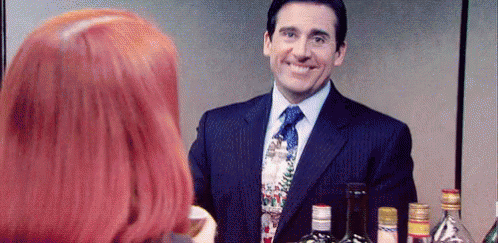 --- # Lab Project ⌨️ .pull-left[ ### Your tasks - Complete the "Try It!" and "Discussion" portions of the lab assignment by copy/pasting and modifying appropriate code from earlier in the document. ] .pull-right[ ### How to get help - Use the "labs" section of Piazza to ask questions and work with your peers. - If you use Piazza, please note that in the "Collaborators" list at the top of the Try It section. - If you're really stuck, email your lab instructor! ] --- # 📥 Lab Submission: Finding Your Report Hit the Knit button one last time, then: .pull-left[ ## RStudio Cloud 1. In the Files pane, check the box next to `lab02report.html` 2. Click More > Export... 3. Click Download and save the file on your computer in a folder you'll remember and be able to find later. ] .pull-right[ ## RStudio Desktop (local) 1. Locate the `lab02report.html` file on your computer. The file will be saved in the location indicated at the top of the files pane. ] --- # 📥 Lab Submission: Canvas (Due 9/11 8a ET) 1. Click the "Assignments" panel on the left side of the page. Scroll to find "Lab 2", and open the assignment. Click "Submit Assignment". 2. Towards the bottom of the page, you'll be able to choose `lab02report.html` from the folder you saved it in from RStudio Cloud or noted if you're using RStudio Desktop. **You will only be able to upload a .html file -- do not upload any other file type.** 3. Click "Submit Assignment". You're done!